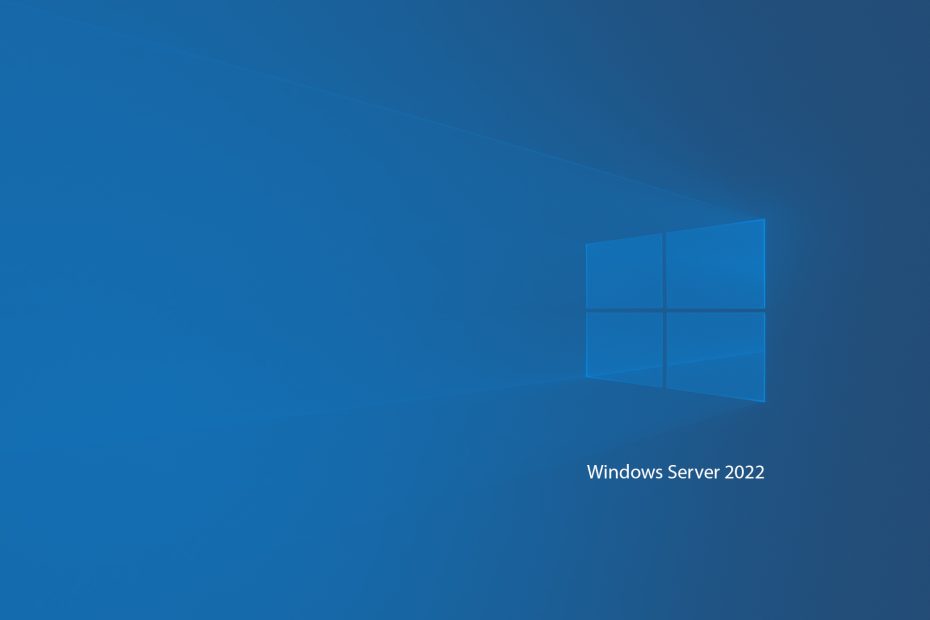Recently went on a hunt to find out how I could change the icon represented within Vsphere for the “server” it finds. The original image is named “obj-host.png”, which, after a quick google, yielded zero results.
Bummer.
In a browser, the URL looks like this: [FQDN]/ui/host-ui/resources/img/obj-host.png.
To change it:
- Putty/SSH into your VSCA (vcenter server).
- Run ‘shell’.
- Run chsh -s /bin/bash root
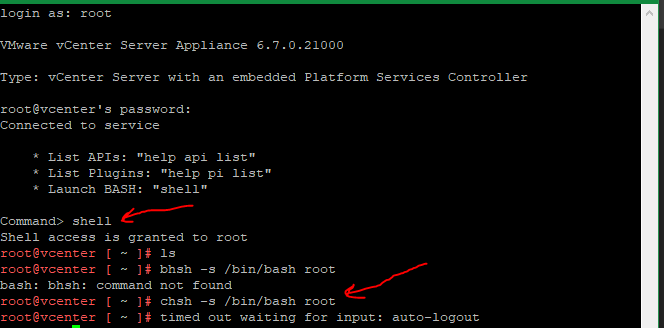
- Now, open WinCSP, and invoke a connection with the VSCA server again just like you did with putty/ssh.
- I surfed to the following location (which may not be the same – in which case, search WinCSP for the image name obj-host.png):
/usr/lib/vmware-vsphere-ui/server/work/deployer/s/global/94/0/h5-host-ui.war/resources/img/
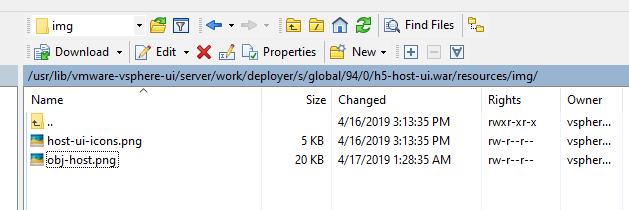
Now, download the obj-host.png file, modify it with your favorite photo editing software, and slap it back in place right on top of this guy.
Your result:

EDIT: Upon updating VSCA from 6.7.0.21000 to 6.7.0.30000, the changes did not persist; You’ll need to make this quick change whenever you upgrade the VSCA level.